Hey, I thought I'd just add some more links to programs to use for taking videos off YouTube and putting them on DVD.
Download your YouTube vids with sites like these:
http://www.kissyoutube.com/
http://www.downloadyoutubevideos.com/
When you save the video, rename the file and change the extension to make it an .FLV file.
Download a great video converter program called SUPER (free):
http://www.videohelp.com/tools/SUPER_1
Open the program up drag and drop the file into the file box.
You'll see in "Select the Output Container" a ton of options to convert files to. I like to use "vob DVD Compliant" which converts the file into a .VOB (DVD-Video Object). Basically it's just an MPEG2 file but with a few extra options.
If you're in the US, change the "video scale size" to 720:480...Full D1 Standard. Make sure the Frame/Sec is set to 29.97
If you're in Europe or somewhere that uses PAL change the "video scale size" to 720:576...frame/sec set to 25.
You can leave the bitrate at it's current setting...or turn it up to get better quality (although, remember, you can't INCREASE the quality of a poorly recorded video). Of course you don't want to exceed the size that fits onto a DVD, so use this calculator to help figure out the max bitrate you can set the file(s) to:
http://www.videohelp.com/calc.htm
Just leave audio as it is, 48kHz, 2 channels, 384kbps.
Right mouse click on the program and change the "Output File Saving Management" to a location of your choice.
Then make sure all the files in the Encode box are check marked and press the "Encode" button
The program will do it's thing.
Unfortunately the .VOB file isn't enough. The DVD needs IFO and BUP files.
So, now download an easy to use (and free) program called DVDStyler:
http://www.dvdstyler.de/downloads.html
Play around with the program to learn how to create a Menu if you'd like. Then just drag and drop the VOB file we created into the bottom timeline. Put a DVD-R in your recorder and then go to File-->Burn DVD.
Choose "Burn" in the popup window and select your DVD-R drive.....then press okay!
After awhile you'll have your gameday DVD!
HTH
:restore :restore