Husker Runner
New member
I had trouble installing Service Pack 3, too. It took me awhile to find a solution.
I am assuming you are getting a message like:
"Service Pack 3 setup error. Service Pack installation did not complete."
or
"Service Pack 3 setup error. Access is denied."
If the suggestions above do not work--as I suspect they won't if you are getting one of these error messages--try the following steps (you might want to create a Restore Point before starting, just in case...):
Step 1
Disable your firewall/antivirus software.
Step 2
Download the file subinacl.msi and save it to your hard drive where you can find it. You can get the file from the Microsoft website:
http://www.microsoft.com/downloads/details...;displaylang=en
Step 3
After you have downloaded this file, double-click on it to install it. NOTE: If there is already an installation of this file on your system, it will tell you it will uninstall the file. That's OK, go ahead and let it uninstall, then go double-click on the file again to reinstall.
Step 4
Open up Notepad (probably in your Accessories folder) and copy and paste the following:
cd /d "%ProgramFiles%\Windows Resource Kits\Tools"
subinacl /subkeyreg HKEY_LOCAL_MACHINE /grant=administrators=f /grant=system=f
subinacl /subkeyreg HKEY_CURRENT_USER /grant=administrators=f /grant=system=f
subinacl /subkeyreg HKEY_CLASSES_ROOT /grant=administrators=f /grant=system=f
subinacl /subdirectories %SystemDrive% /grant=administrators=f /grant=system=f
subinacl /subdirectories %windir%\*.* /grant=administrators=f /grant=system=f
secedit /configure /cfg %windir%\inf\defltbase.inf /db defltbase.sdb /verbose
Step 5
Save this Notepad file with the file name "SP3.bat"
Step 6
From your START menu, click "Run..." and then browse to find the file you just created (SP3.bat). Make sure you are logged in as an Administrator on your computer. Run the file. (NOTE: This step will take a while to complete.)
Step 7
When SP3.bat is done running, restart your computer.
Step 8
Go through the normal installation process for Service Pack 3.
Total time to complete all of the above will probably be somewhere between 1-2 hours (including the Service Pack 3 installation). Be sure to enable your firewall/antivirus software when you are done.
I am assuming you are getting a message like:
"Service Pack 3 setup error. Service Pack installation did not complete."
or
"Service Pack 3 setup error. Access is denied."
If the suggestions above do not work--as I suspect they won't if you are getting one of these error messages--try the following steps (you might want to create a Restore Point before starting, just in case...):
Step 1
Disable your firewall/antivirus software.
Step 2
Download the file subinacl.msi and save it to your hard drive where you can find it. You can get the file from the Microsoft website:
http://www.microsoft.com/downloads/details...;displaylang=en
Step 3
After you have downloaded this file, double-click on it to install it. NOTE: If there is already an installation of this file on your system, it will tell you it will uninstall the file. That's OK, go ahead and let it uninstall, then go double-click on the file again to reinstall.
Step 4
Open up Notepad (probably in your Accessories folder) and copy and paste the following:
cd /d "%ProgramFiles%\Windows Resource Kits\Tools"
subinacl /subkeyreg HKEY_LOCAL_MACHINE /grant=administrators=f /grant=system=f
subinacl /subkeyreg HKEY_CURRENT_USER /grant=administrators=f /grant=system=f
subinacl /subkeyreg HKEY_CLASSES_ROOT /grant=administrators=f /grant=system=f
subinacl /subdirectories %SystemDrive% /grant=administrators=f /grant=system=f
subinacl /subdirectories %windir%\*.* /grant=administrators=f /grant=system=f
secedit /configure /cfg %windir%\inf\defltbase.inf /db defltbase.sdb /verbose
Step 5
Save this Notepad file with the file name "SP3.bat"
Step 6
From your START menu, click "Run..." and then browse to find the file you just created (SP3.bat). Make sure you are logged in as an Administrator on your computer. Run the file. (NOTE: This step will take a while to complete.)
Step 7
When SP3.bat is done running, restart your computer.
Step 8
Go through the normal installation process for Service Pack 3.
Total time to complete all of the above will probably be somewhere between 1-2 hours (including the Service Pack 3 installation). Be sure to enable your firewall/antivirus software when you are done.
Last edited by a moderator: